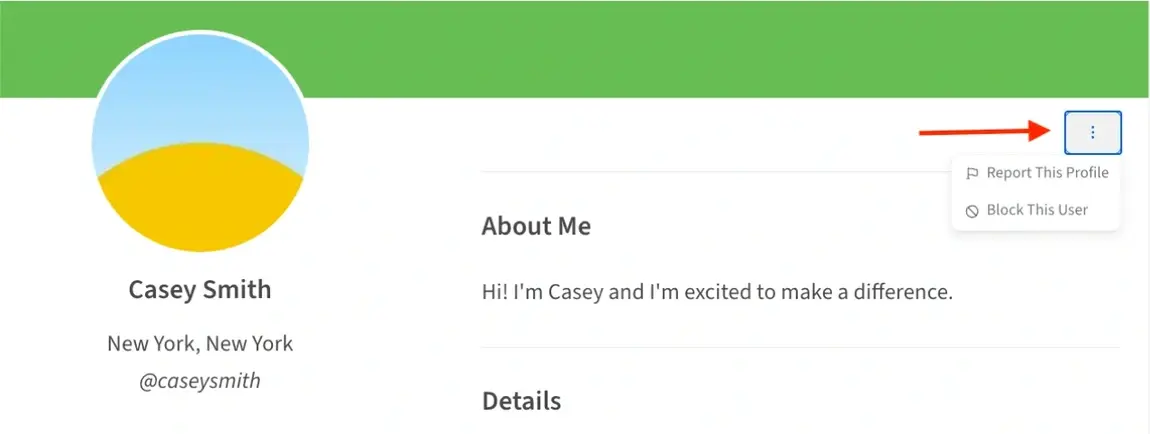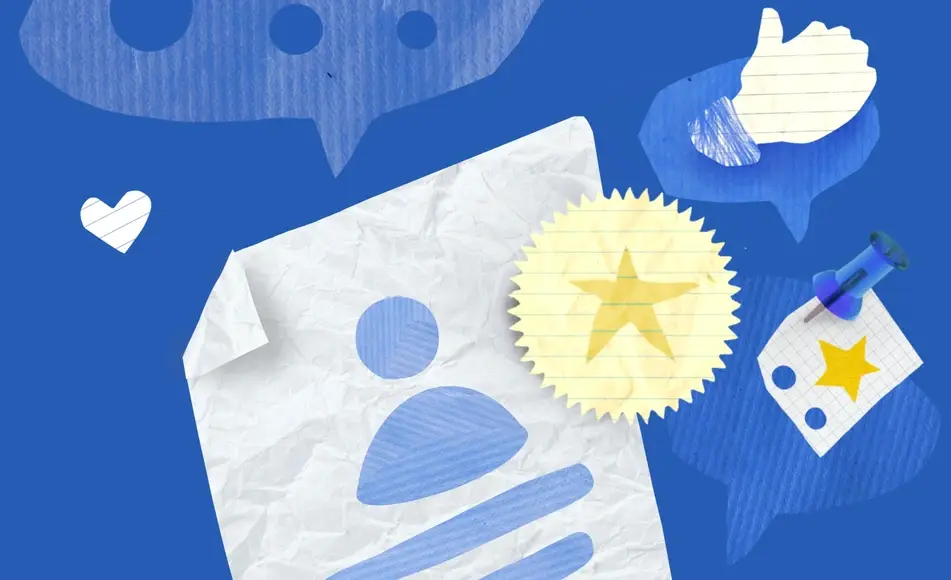
How do I leave a comment?
Feeling inspired by a post on the site? Share your thoughts by scrolling to the bottom of that page. Start typing to join the conversation!
If you would like to respond to another user's comment, then you will hit the reply button under their comment. Once you hit reply, a comment box will pop up to leave your comment.
Do I need a profile to comment?
To leave a comment or react to a post, you'll need to create a public profile first. It's fast and easy! Make sure you're logged into your Idealist account. If you're not logged in yet, don't worry, you won't lose what you've written in the conversation block. After logging in, simply click “Create a Profile to Comment”
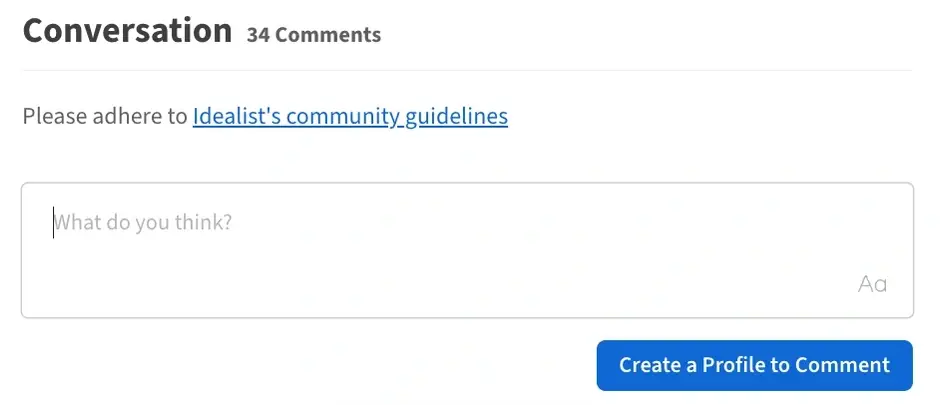
After you click “Create a Profile to Comment”, a pop-up box will appear and ask you for the following:
- Upload a profile picture
- First Name
- Last Name
- Create a Username
- Provide a brief description about yourself
After providing that information, click "Create Profile" to begin leaving comments and reacting to others' comments. Don’t have an Idealist account? No worries! You’ll be prompted to create one.
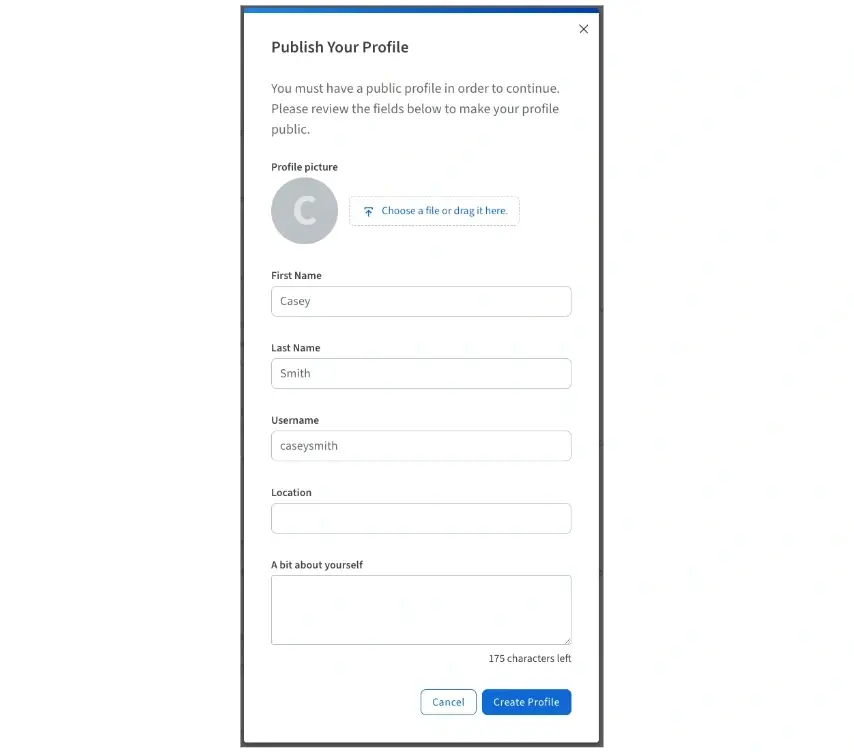
Who can see my comments?
Anyone can see your comments, picture and full profile, so let's keep Idealist friendly and welcoming for all! For more details on how we keep your information secure, please take a look at our Privacy Policy.
If you wish to share your comment or someone else’s comment on a different platform, you can select the "Share" option within the comment section.
Once you select “Share”, you can then share via Facebook, X, Pinterest, Email, or copy the link.
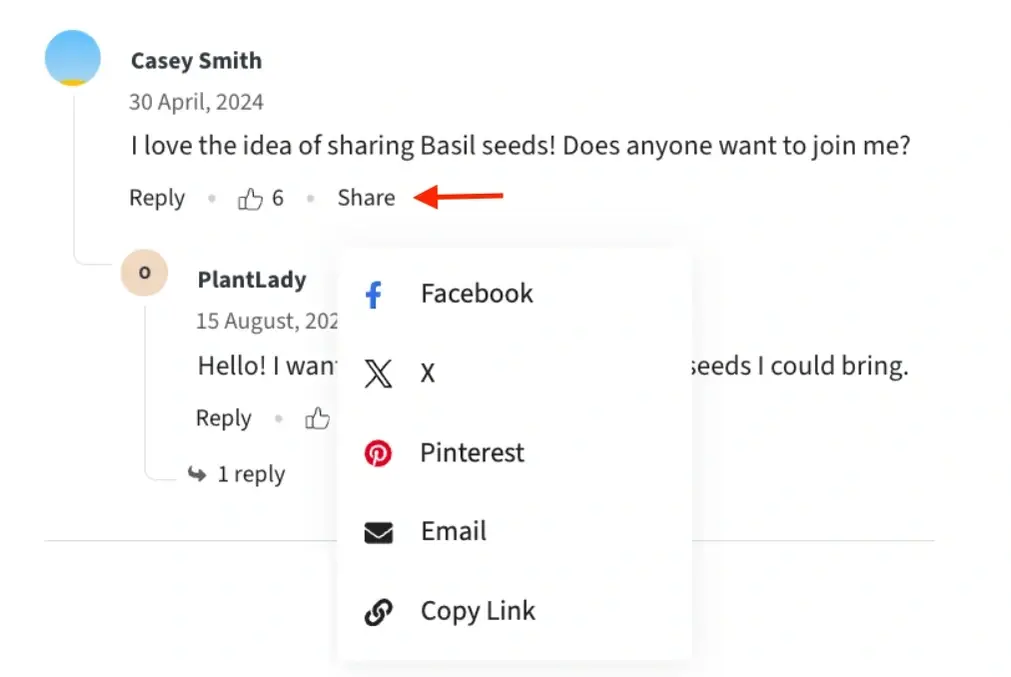

How do I report a comment?
We do our best to keep content submitted on Idealist safe and relevant, but we count on users like you to help improve our community. To "Report" a comment, you will click the three dots by the comment you want to report.
Once you click the three dots, a pop-up box will appear, prompting you to provide more information about why you are reporting this comment. You can leave your comment in the box, and a member of our team will review the submission.
To stop seeing comments from a specific user, follow these steps: Click on the three dots next to their comment and choose "Mute." This action will prevent you from seeing any further comments made by that user.
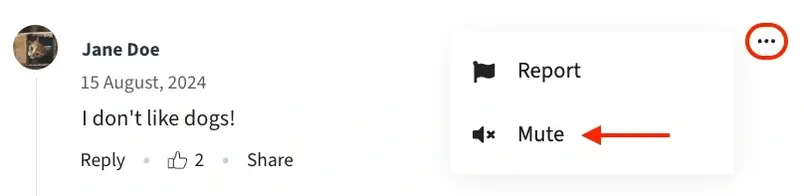
To block a user's profile, click on the user’s name and then click on the three dots. From there, select "Block This User." This will block the user's profile, preventing them from interacting with you and vice versa.
If you believe a profile is violating Idealist's Community Guidelines, you can "Report the Profile" by clicking on the three dots. After clicking, you can leave your comment in the provided box, and we’ll investigate the issue as soon as possible after being alerted.