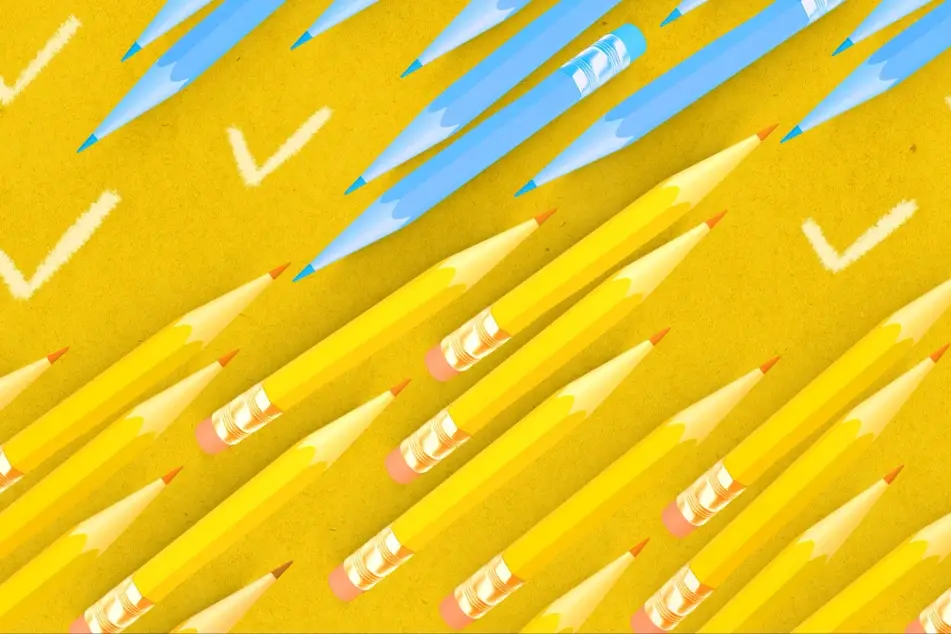
Yes! You can edit the billing information on any unpaid invoice.
Please note that once an invoice has been paid, it can no longer be edited.
When you add a listing to your cart, you have the option of using previously entered billing information or entering new billing information before you publish the listing. For more information about managing your cart, visit our other Help Desk article on payments and invoices.
If you accidentally complete your check out with the incorrect billing address, not to worry—you can always go back to edit the invoice later as long as it hasn't been paid yet.
Follow these steps to edit your unpaid invoice:
1. Log in to Idealist. Please note, you’ll need to be an administrator to your organization’s profile in order to edit an invoice. If you don’t have access yet, find out how to become an administrator.
2. Click your name near the top right corner of the page and navigate to your organization’s Dashboard by clicking the name of your organization from the dropdown menu.
3. Once you’ve been redirected to your organization’s Dashboard, click on “Invoices” from the menu on the left.
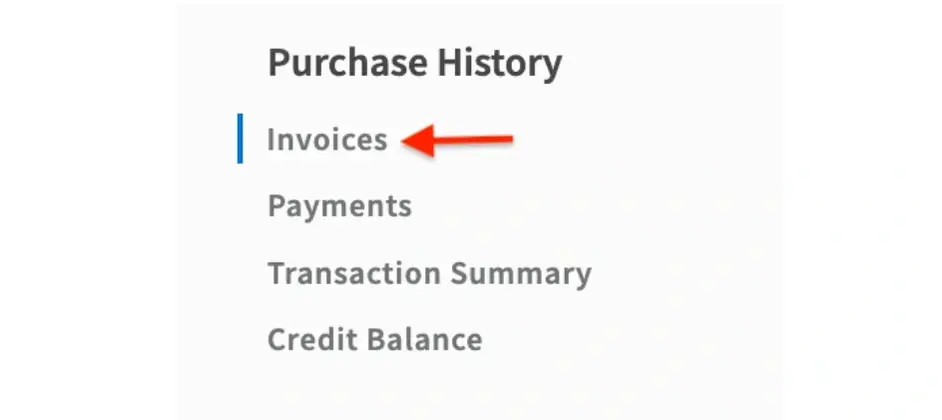
4. After you’ve been redirected to your list of invoices, click on the number of the invoice you want to edit. This will open a detailed view of that invoice. From this view, click the “Change” button near the address.
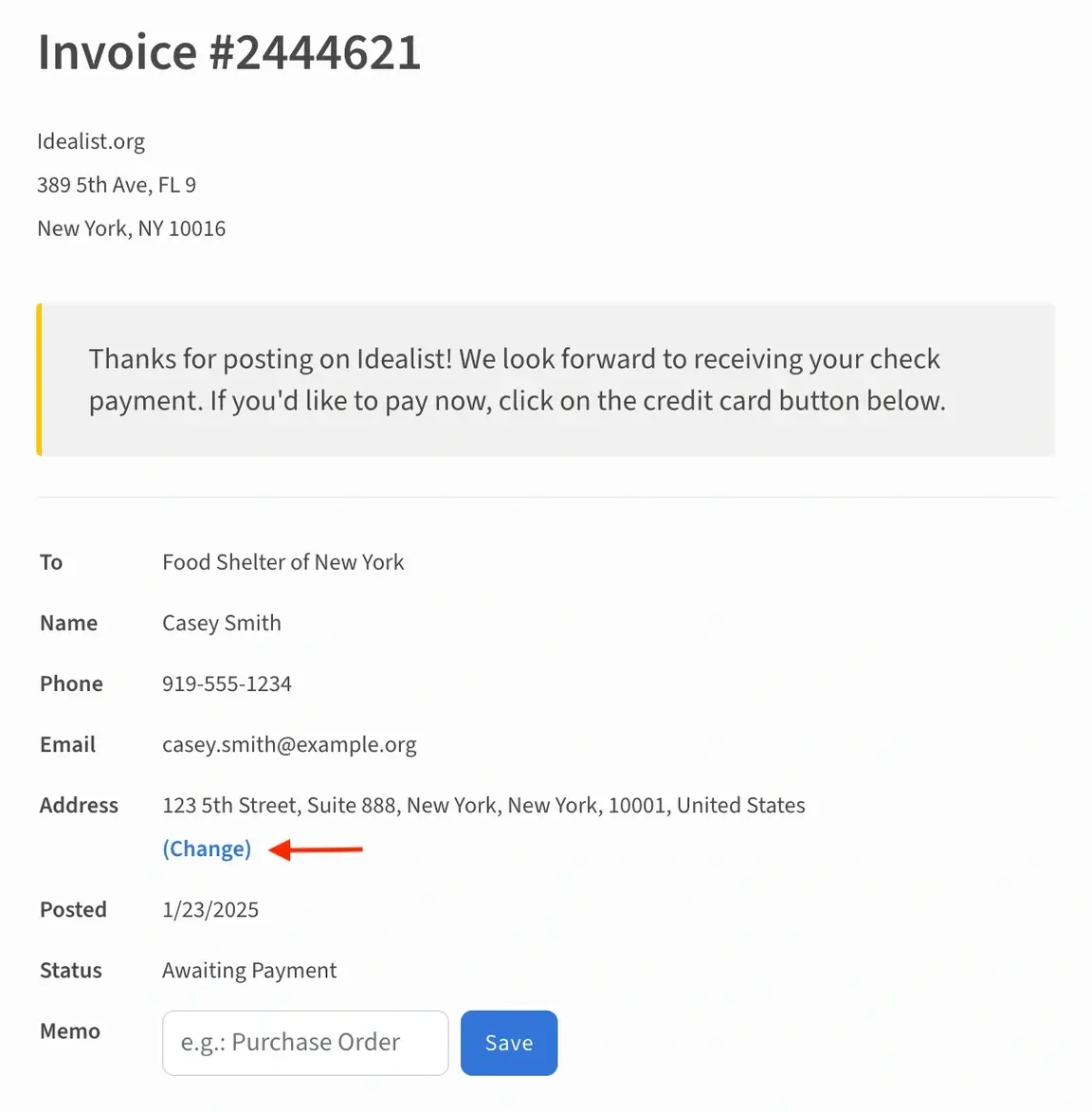
5. You’ll then be able to click “Add New Invoice Address” and this will allow you to enter the new information. As long as you have at least one invoice address saved in the account, you can also remove any outdated addresses.
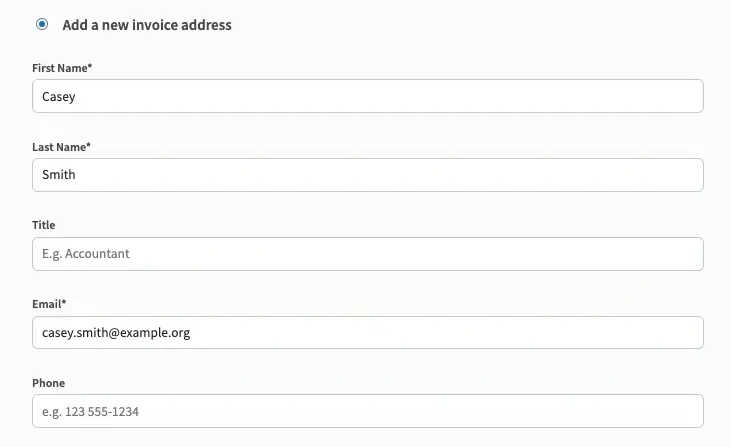
6. Once you’ve edited your information, click “Save”, and your updated information will be reflected on the invoice! This new invoice address will now be available to select the next time you post a listing.
If you need any help editing your invoice or have general questions about your invoices, Contact Us —we’re always happy to help!


