How do I manage administrators for my organization?
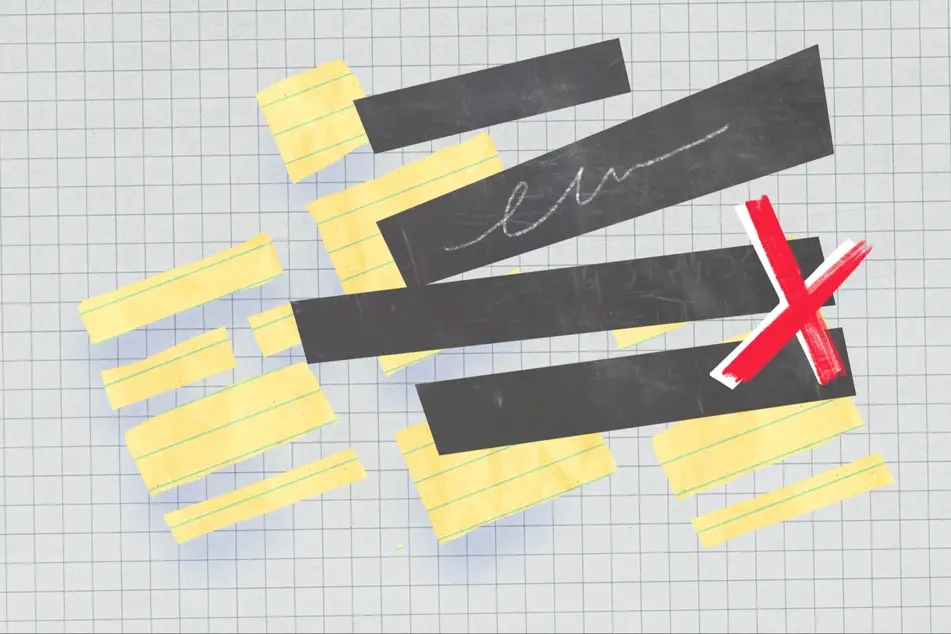
Adding Administrators
Anyone with current administrator access can add additional administrators to an organization’s existing profile.
1. Log in at idealist.org using an email address that has administrator access.
2. Navigate to your organization’s Dashboard by clicking your name at the top right corner and selecting your organization from the drop-down menu.
3. Select “Manage Administrators” from the menu on the left.
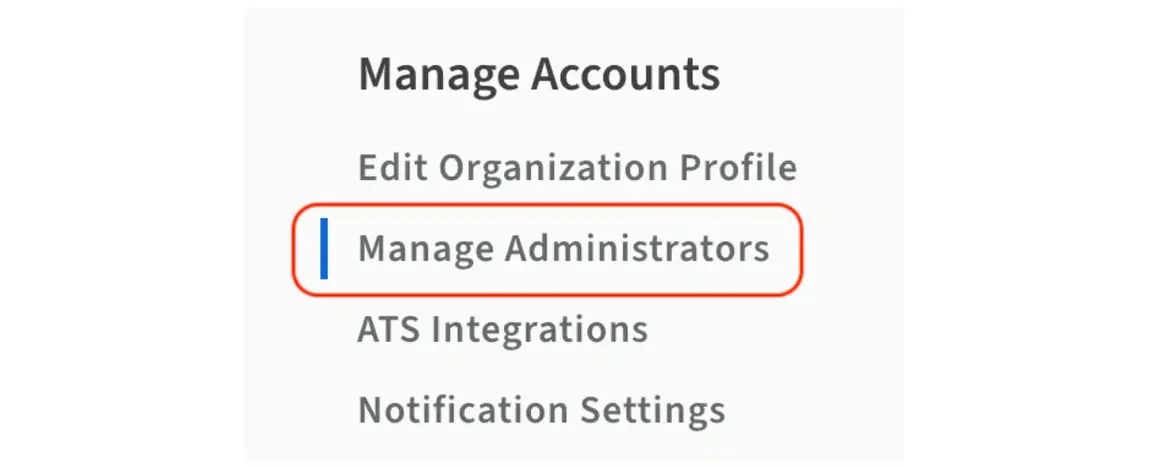
4. Click the blue “Add Administrator” button. You will then be able to enter the email address for your new administrator.
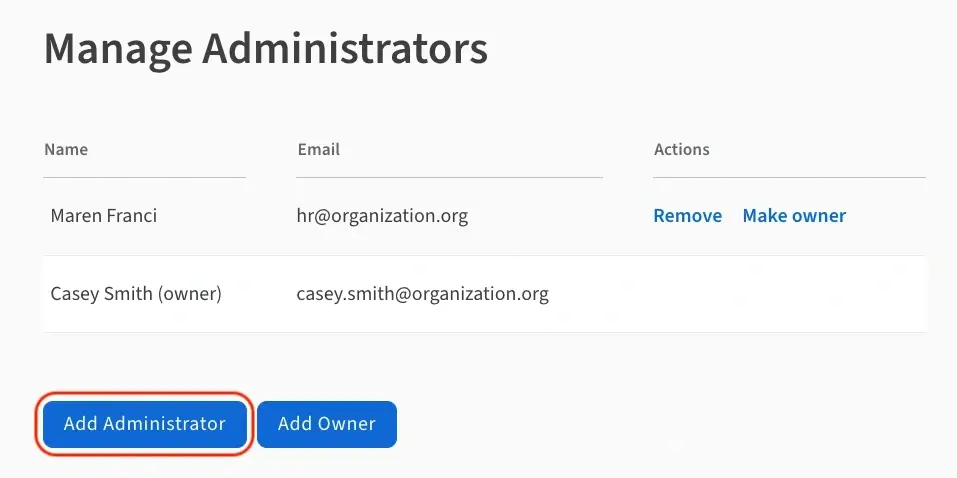
If your colleague already has an Idealist profile, they’ll have access as soon as they log in. If they don’t already have an Idealist profile, they’ll receive an email inviting them to sign up. Once they’ve clicked the link included in that email, they’ll have administrator access.
Removing Administrators
Before you can remove administrators from your organization’s existing profile, you will need to become an owner of it. Once you’re sure you have owner privileges for your organization’s account, you can remove administrators or owners.
1. Log in at idealist.org using an email address that has administrator access.
2. Navigate to your organization’s Dashboard by clicking your name at the top right corner and selecting your organization from the drop-down menu.
3. Select “Manage Administrators” from the menu on the left.
4. Click "Remove" next to the name of the administrator you wish to remove. As an owner, you can also promote administrators to owners, as well as add new owners, using the same menu option in your organization’s Dashboard.
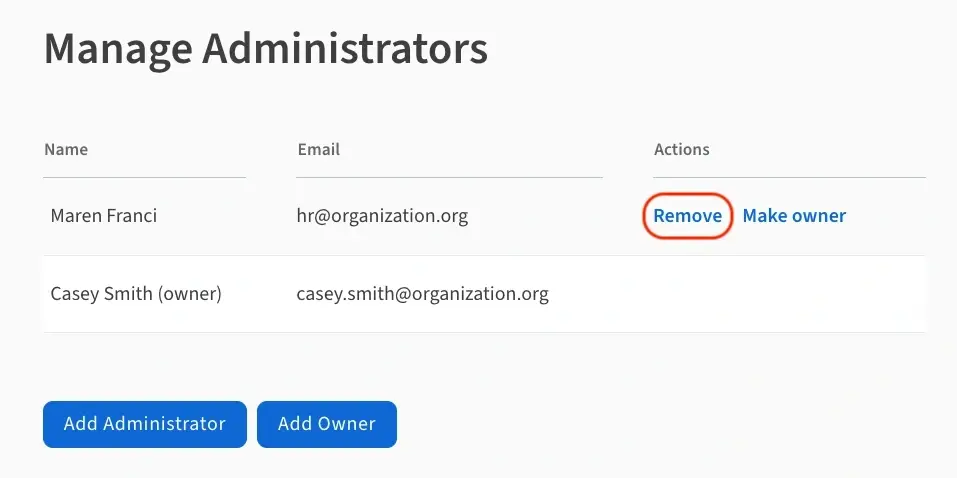
Owner Access
If you don’t see the option to remove an administrator from your account, it means you’re not an owner just yet. You can request owner access from an existing owner on your organization’s account, or, you can always reach out to the Community Support Team for assistance with your request.
Contact Us
Have questions? Contact Us—we're always happy to help!


